SFTP Integration Process¶
The process for propagating Seller Inventory updates to Pincode currently happens through the SFTP Integration Process described below, or through a direct API integration.
Our SFTP integration process is designed to securely update your catalog and inventory information on our platform. Please follow the steps outlined below:
SSH key generation
- You are required to generate a pair of SSH keys (public and private) on your system.
- Use the following command to generate the public and private key
ssh-keygen -t ecdsa -b 256 -C “identifier”identifierrepresents a way to distinguish between multiple SSH keys, you can set any value. This command generates two files: a private key and a public key with the .pub extension. - Sharing the Public Key
Share the public key with the Pincode team. This key will be used to authenticate your SFTP sessions securely and will be required for the next steps.
Connecting to the SFTP server
- Pincode team will review and share the userId and the SFTP server to be used
- To connect to the SFTP server, use the following command:
Ensure you replace
sftp -i <privateKey> <username>@<sftp host><privateKey>,<username>, and<sftpHost>with your private key file path, your provided username, and our SFTP host address, respectively.
Coordinates
The host coordinates shared by the Pincode Team separately in each step, will include the following:
Staging: pincodestg.blob.core.windows.net This server is to be used for testing purposes only.
Production: sftp.pincode.com This server will be used for Production inventory updates. This is to be used carefully, only after testing the setup on Stage.
SFTP File Format
- You are required to follow a specific format for providing your catalog updates, through the above SFTP Integration Process.
Please adhere to the Catalog Update SFTP Format to ensure a smooth integration.
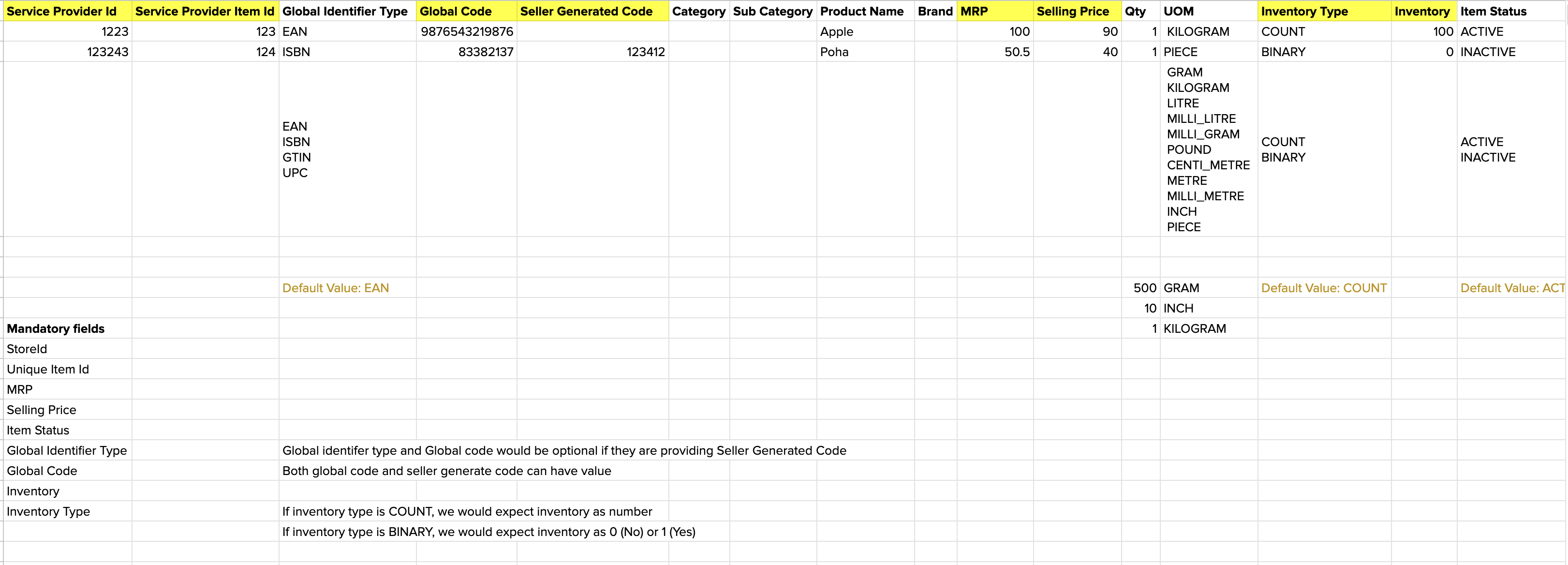
- During upload, ensure the following format for the name of the file you upload:
Here timestamp represents the time of upload in epoch milliseconds.
seller_catalog_{timestamp}.csv
(Eg:seller_catalog_1711955623296.csv)